Once you have set up a web form on your website to allow people to join your mailing list, you may like to send them an automated welcome email.
Send people who have just signed up a welcome email.
Once you have set up a web form on your website to allow people to join your mailing list, you may like to consider sending them an automated welcome email.
To set up an automated welcome email you first need to create the campaign. To do this, create a new campaign as normal and on set one (create), set the campaign to 'triggered'. Then create the rest of your campaign in the usual way.
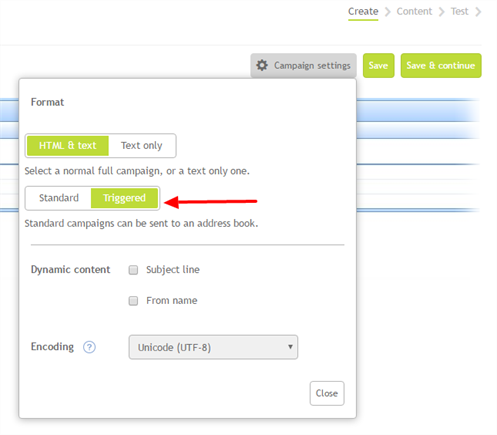
You now need to tell your address book which campaign to send when someone registers. Within the 'My Contacts' section, click 'Properties' beside the relevant address book. On this screen you will be able to add a 'Join Action', simply select the welcome email you have created from the drop down. If you would like to receive an email every time someone signs up too, just add your email address in the 'Join Notification' box. Once saved, all new registrations will automatically be sent your welcome email.
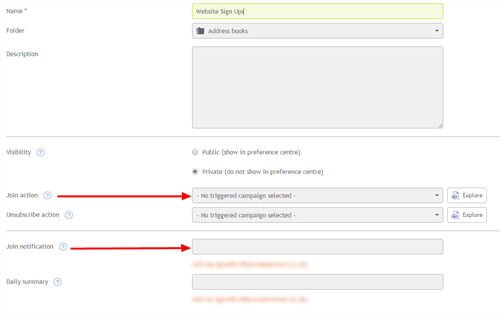
Ready to kickstart your marketing or inspired to explore what else you could achieve?
Our expert team are ready to help you achieve your goals – and get great results. Ask a question, book a demo or get an expert perspective today.
We're sending your message.
Your message has been sent.
There's been a problem, please try again later.
